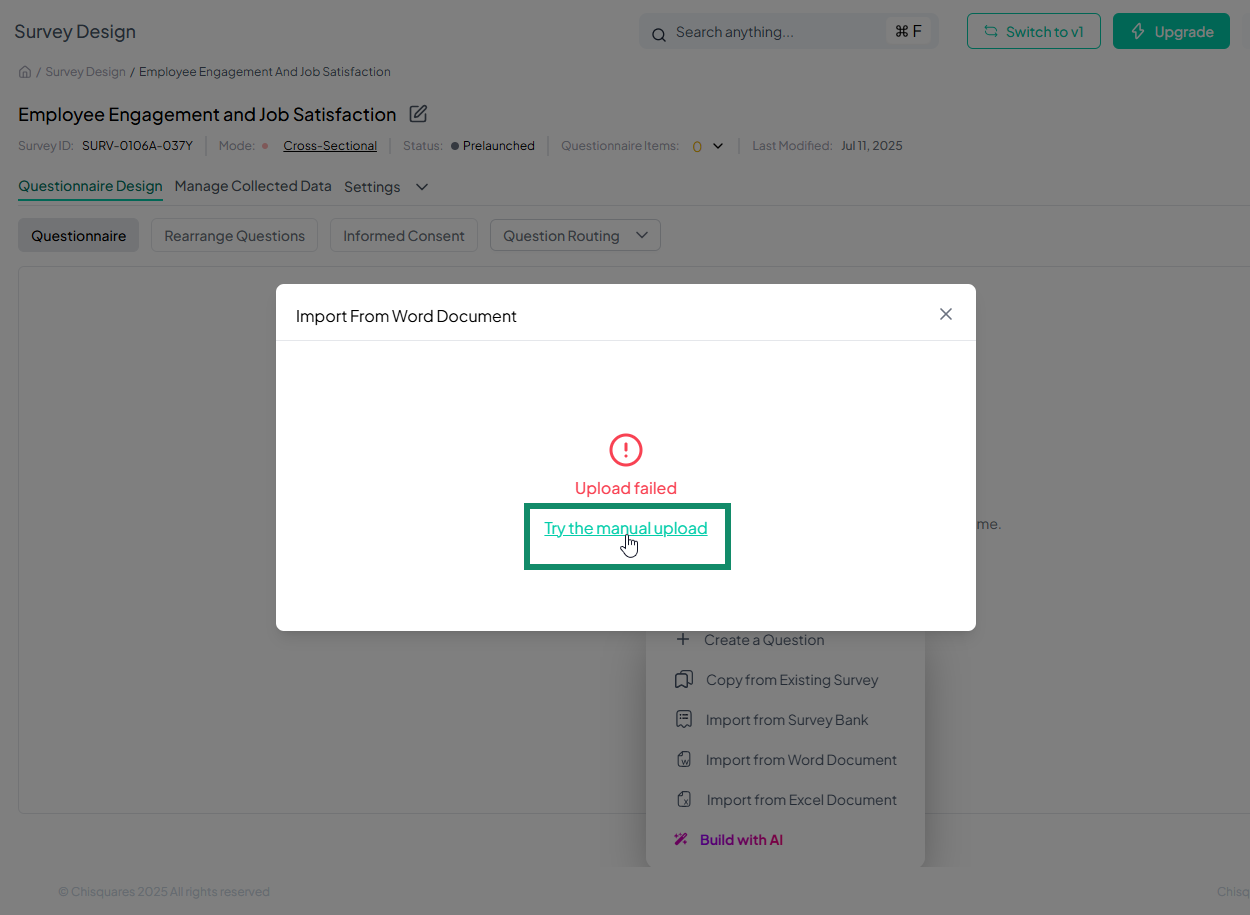Importing Survey Questions from a Word Document
The Chisquares platform allows users to easily upload pre-written questionnaires from Microsoft Word documents directly into their survey project. Follow these simple steps:
-
Navigate to Survey Design
From the sidebar, click on Data Collection, then select Survey Design.
-
. Choose ‘Import from Word Document’
To import additional questions from a Word document into an existing survey, click the dropdown arrow next to “Add New Item.”
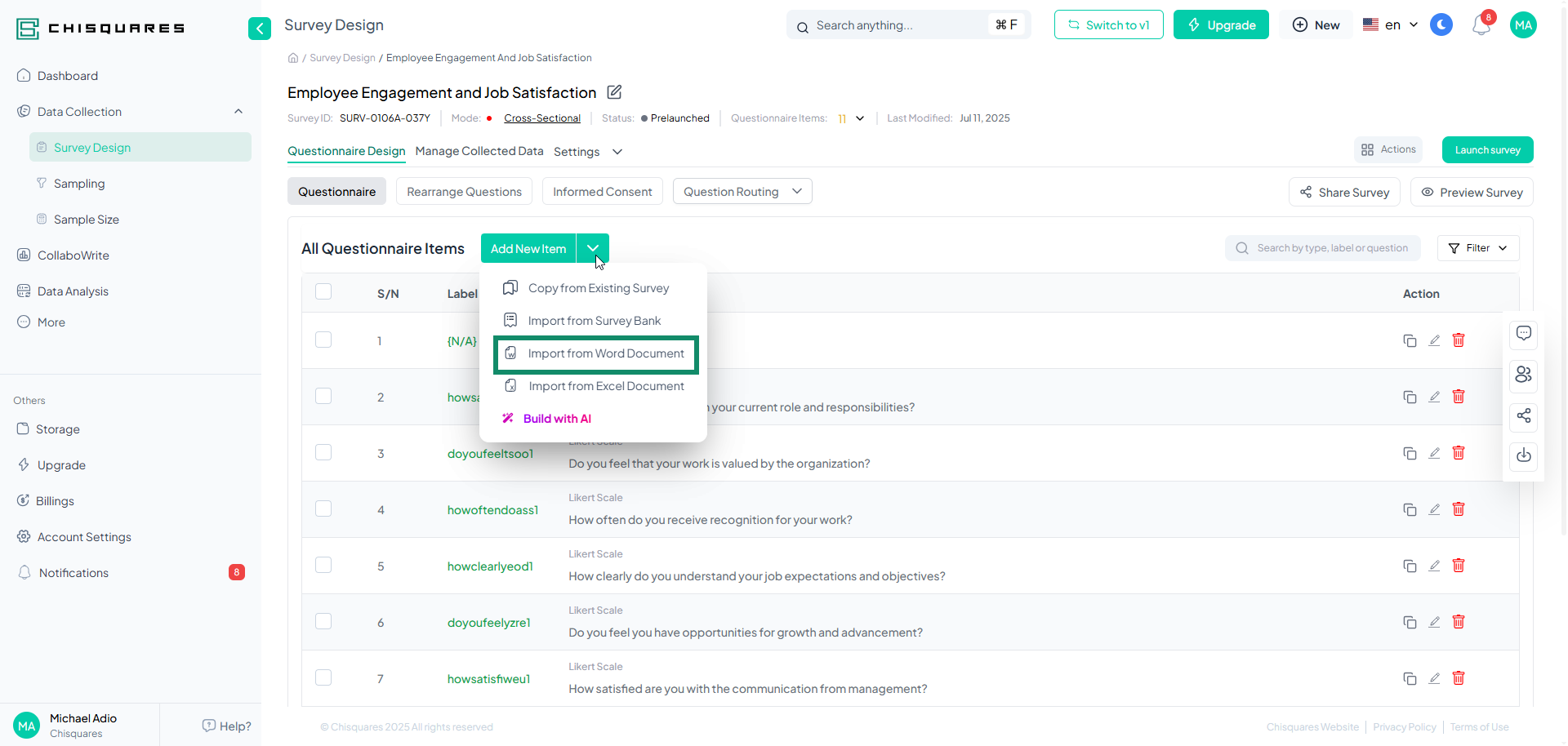
If you are working on a new survey, click “Choose Question Source” and select “Import from Word Document” from the dropdown menu.
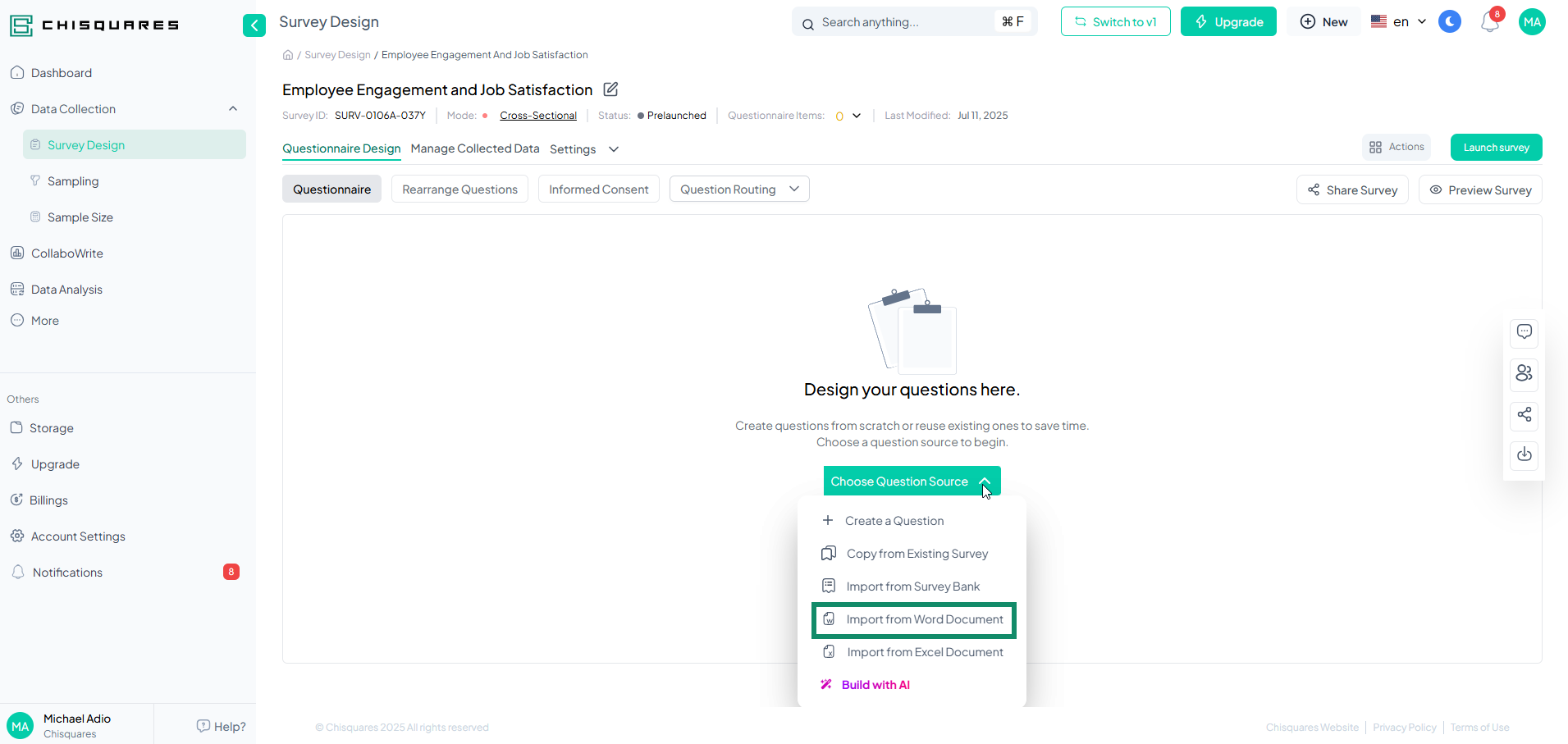
-
Upload your document Select the questionnaire from a folder or drag and drop a Word document file (
.docx). Once the file is detected, two optional checkboxes will appear—allowing you to choose editing and import preferences. Select the appropriate options, then clickUpload questionnaire. The system will automatically import the questionnaire.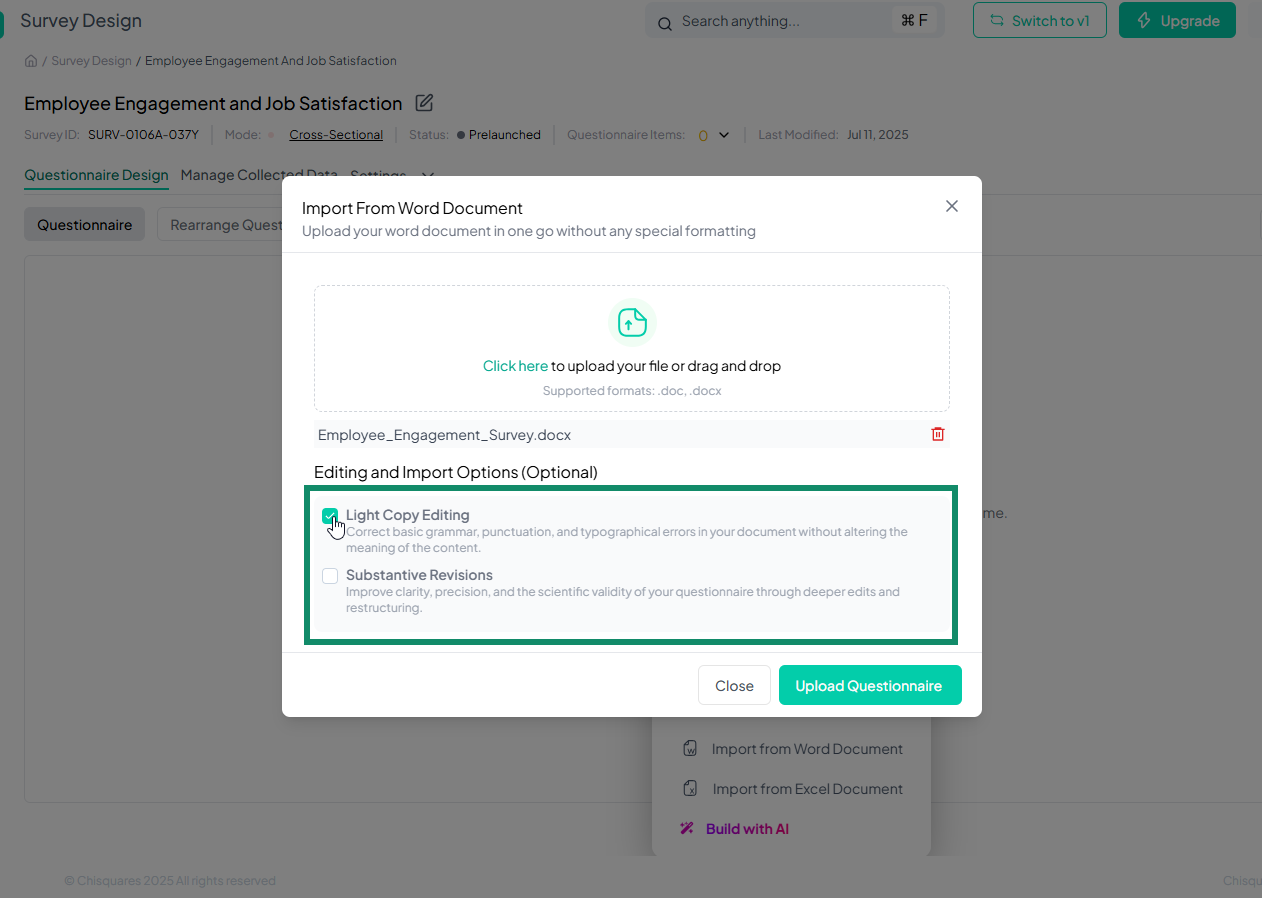
-
Upload Failure If the upload fails, click on "Try the manual upload" to reformat and upload the questionnaire manually.
-
Formatting Your Document
- A pop-up will appear prompting you to download formatting instructions and a sample questionnaire:
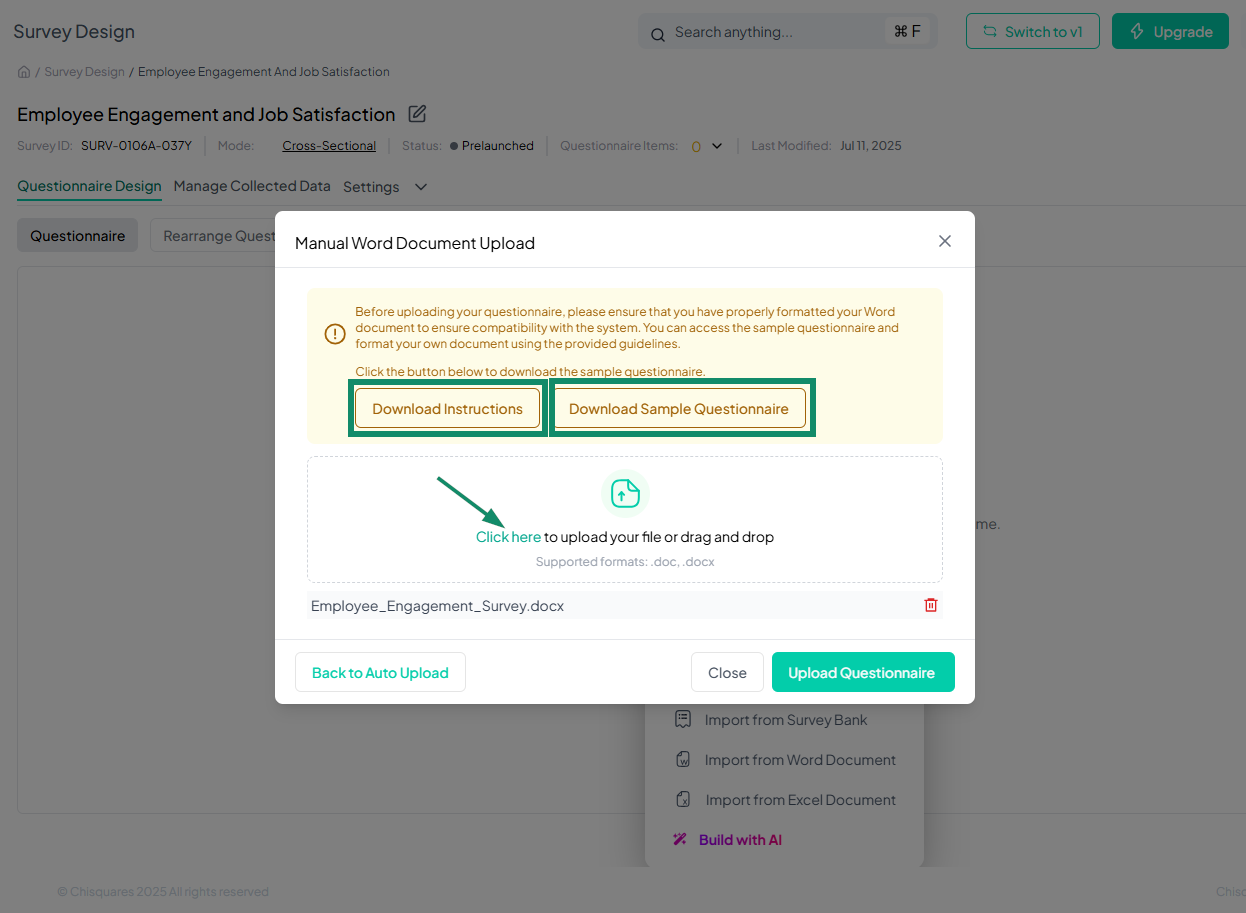
-
Click “Download Instructions” to see how to format your Word document properly.
-
Click “Download Sample Questionnaire” to use a template that works seamlessly with the system.
-
Upload Your Word Document
-
Once your document is properly formatted (.doc or .docx), click the upload area indicated by the arrow above, or simply drag and drop your file.
-
After uploading, click the “Upload Questionnaire” button to complete the process. and questions are inported as shown below.
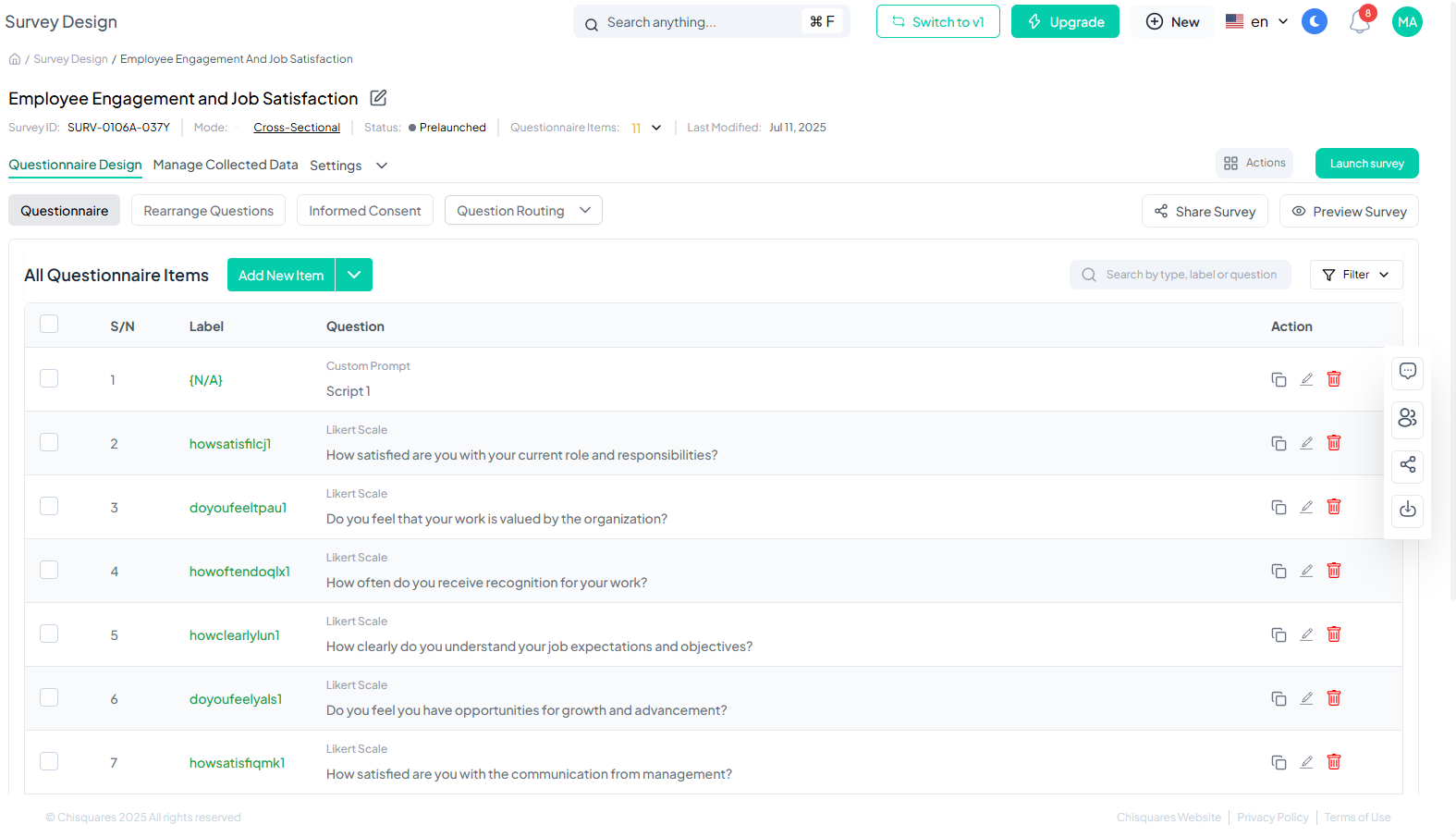
Tips for a Successful Import
Follow the formatting instructions exactly in case of failed upload. Double-check that the structure matches the sample template.
-